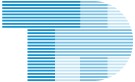Along the top of every page are several options to allow for the best possible user experience.
Both text size, and website contrast can be changed. For information on each please read the descriptions below.
Adjusting text size
All modern browsers allow for dynamic text resizing using your keyboard.
To change text size, simply hold down "ctrl" and press either the plus key "+" to increase text size, or the minus key "-" to decrease text size. If you would like to return text size to the website default hold "ctr;" and press the zero key "0".
Adjusting contrast
Clicking this link will change the contrast in which the website is presented. This may allow certain users to view the content more clearly. The contrast link is located at the top of every page. Use this link  to switch from the default view, to high contrast, and back again.
to switch from the default view, to high contrast, and back again.
Using a keyboard to navigate around this site
Most browsers allow you to navigate using the Tab key to jump from link to link. To navigate backwards, use Shift + Tab.
Links which open in a new window
Links which open in a new window are marked with the following icon: . In order to notify users of a potential navigation change, this icon has alt text indicating "The following link is an external link".
. In order to notify users of a potential navigation change, this icon has alt text indicating "The following link is an external link".
Additional Software
Some documents available on this side use the Adobe pdf format. To view these files, you may need to download Adobe Reader or an alternative PDF viewer.